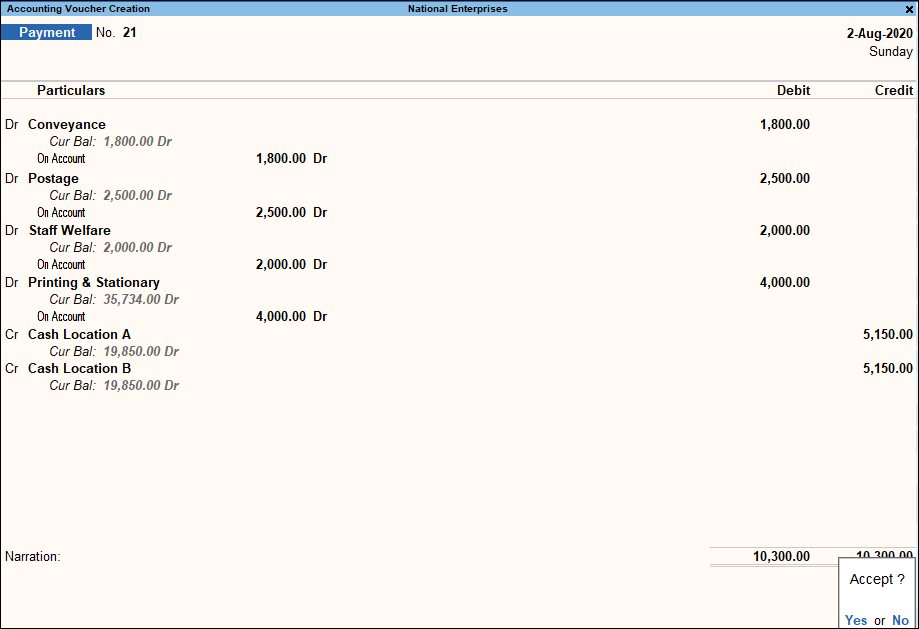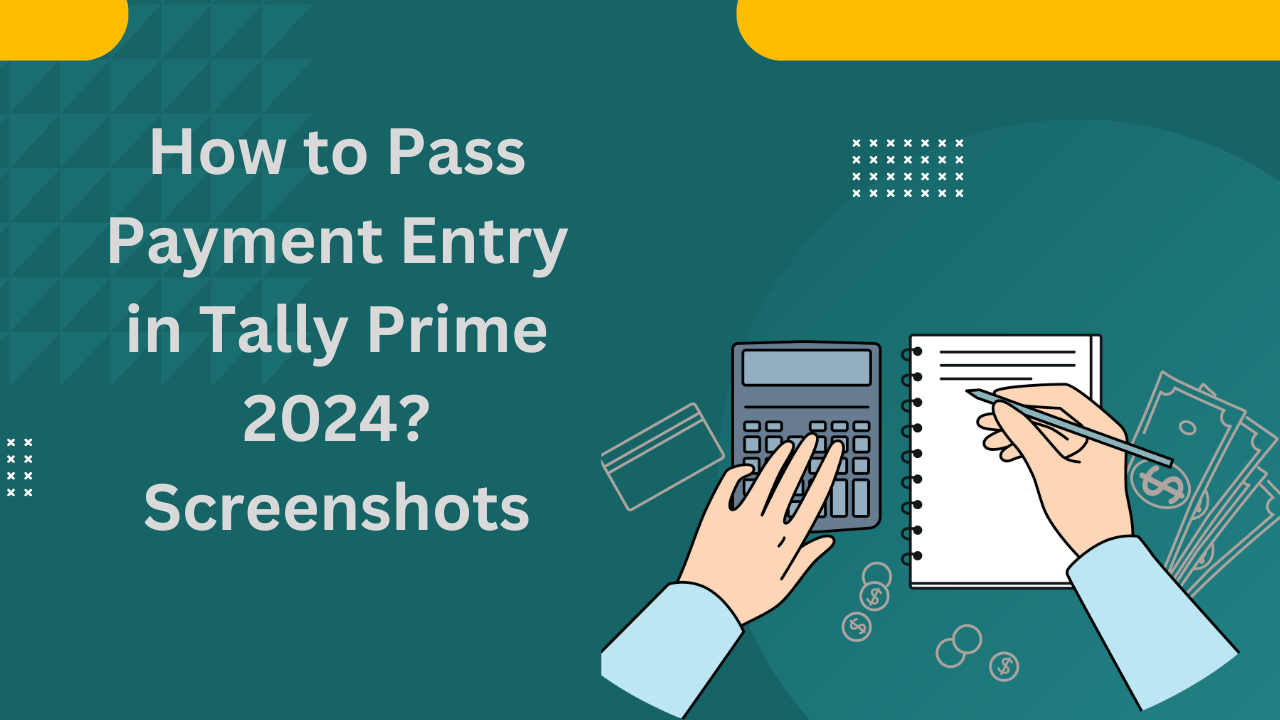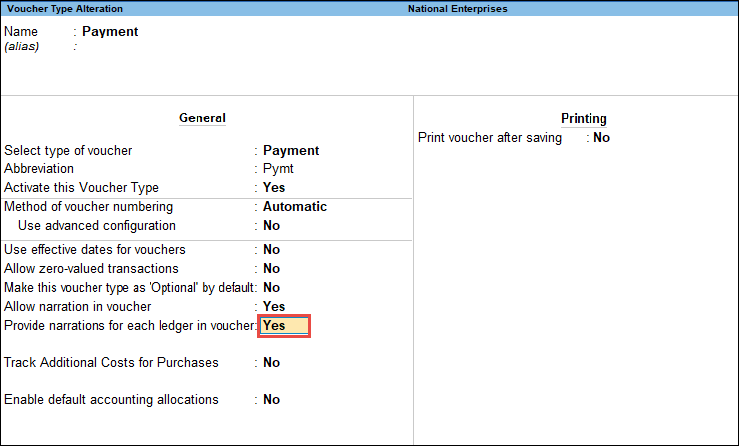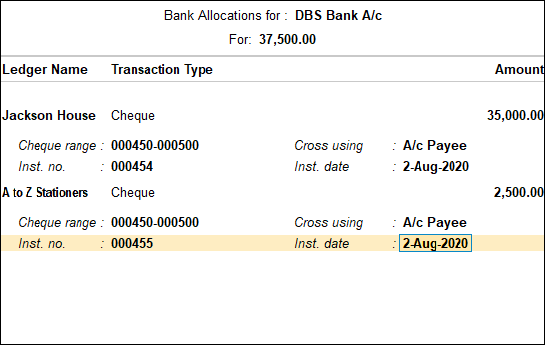How to pass payment Entry in Tally: To record Payment entry, separate vouchers are available. Payment vouchers are used to account for all the payment entries of the company done through cash or bank. The transactions can be recorded using a single-entry or double-entry system by altering the option setting. In this article, we will discuss in detail how to pass payment entries/ Vouchers in tally prime. Also, check How to Finalize Balance Sheet.
Record a Payment Voucher
Payment voucher in Tally Prime is used to record cash and bank payment transactions. A user can record a payment voucher using the Single EntryorDouble Entry system.
Cash payment through single entry mode:
- First, go to Gateway of Tally and then click on Vouchers and Press F5 (Payment voucher). You can also press Alt+G (Go To) and then click Create Voucher and press F5 (Payment).
- Press Ctrl+H (to Change the Voucher Mode): and select the Single Entry mode.
- Enter or select Cash ledger in the account field from the list of ledgers.
- Under Particulars, select the party or expense ledgers and enter the corresponding amounts.
- Accept the screen. As always, you can press Ctrl+A to save the voucher.
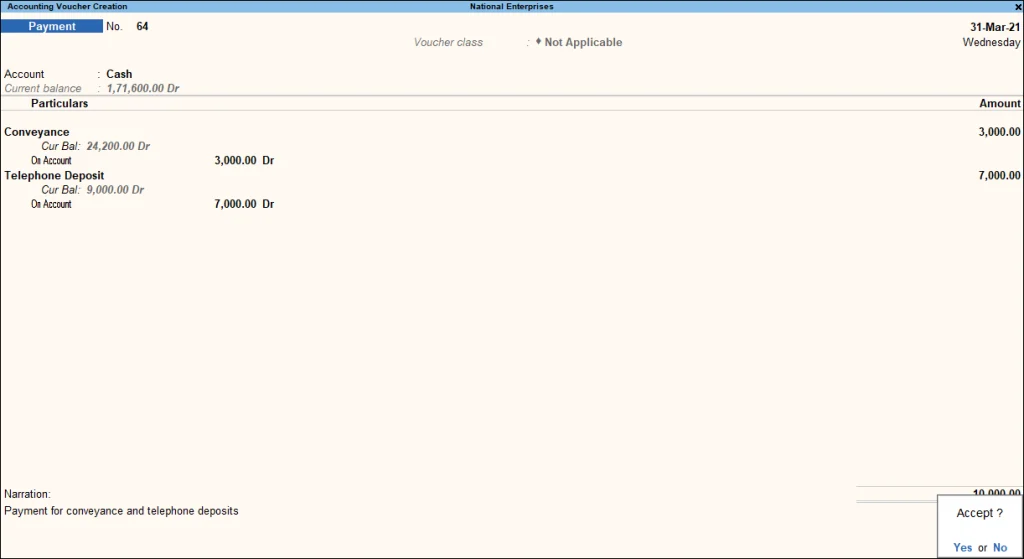
To pass Contra entry in Payment entry/ voucher mode:
In payment Voucher(F5)
- First, Select Cash as the Account.
- Then, Under Particulars, select Show More and enter Cash under List of Ledger Accounts.
However, if the Cash ledger account does not appear under the List of Ledger Accounts by default. Then you need to either select Show More or start typing Cash to see the ledger option. Must Check Accounting Cycle.
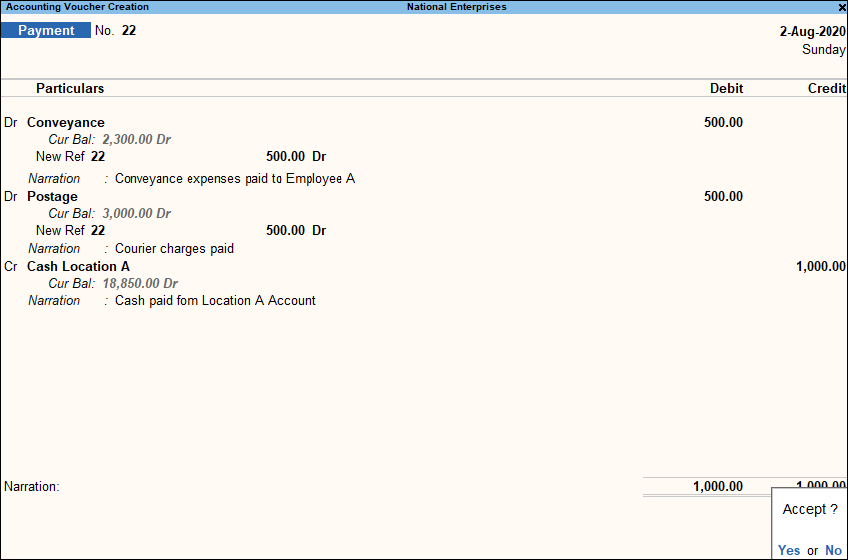
To provide narration for each ledger in the Payment voucher:
- Go to the gateway of Tally and Choose Alterand Select the voucher Types and type or select Payment and presenter
- Now Set the option Provide narration for each ledger in the voucher to Yes. This option is available for all accounting voucher types.
- After doing so, you can Accept the screen. As always, you can press Ctrl+A to save.
Bank Payment through Single Entry Mode
One needs to follow the same procedure by going to:
- Gateway of Tally>then click on Vouchers> press F5(Payment). Or press Alt+G (Go To) >Create Voucher > press F5 (Payment).
- To select the single Entrymode- Press Ctrl+H (Change Voucher Mode)
- Press F12 (Configure) under Bank Details and set the option Ledger-Wise Bank Allocations during Voucher creation. By doing so, you can now see the bank details of the party while making payments for more than two parties in one payment voucher.
- Now Select the bank ledger in the account field.
- Under Particulars, select the party ledgers you want to pass payment and enter the corresponding amounts.
- Some of the details in the bank allocations screen might appear as defined earlier while creating a party ledger under the Bank Details column.
- Now Select the Transaction Type. However, if you cannot find the required Transaction Type, select Show More in the List of Transactions.
- Now go to the voucher total field; press entering; Bank Allocations screen. Select the required Transaction Type and; enter the amount for each.
- Accept the screen. As always, you can press Ctrl+A to save the payment voucher.
- In the same manner, you can also record the transactions in single entry mode for Receipt and Contra vouchers.
Payment in double-entry Mode
When the Credit is more than a cash ledger, accountants record the payment in double entry mode through the following way:
- Go to Gateway of Tally select Vouchers and Press F5 (Payment). Or press Alt+G (Go To) and Create Voucher and press F5 (Payment).
- After reaching the payment voucher panel, to select double entry mode, PressCtrl+H
- Now you can Debit the expense or party ledgers and enter the corresponding amounts.
- After that, Credit the cash ledgers, and enter the related amounts.
- Accept the screen. As always, you can press Ctrl+A to save the Voucher.
One can follow the same procedure to record the transactions in double entry mode for Receipt and Contra vouchers.